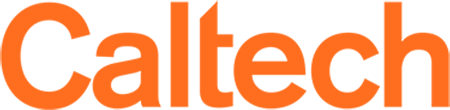Accounts
- Preferred group name. Common names are typically *lab or *group but can really be anything. (no spaces requested, hyphens and underscores ok). This is not easily modifiable so please be sure of the name before making initial request.
- Full PTA - A chargeable PTA is required at time of group creation. (No aliases please)
- List of group members, if any, authorized to add/remove additional compute users and perform PTA updates. By default the requesting PI and IMSS HPC support will have the ability to add/remove compute users.
- List of group members, if any, authorized to run compute jobs on the cluster. The PI, authorized group administrators and IMSS HPC support will have the ability to add/remove users.
MultiFactor Authentication
The Central HPC Cluster requires multi-factor authentication to be set up prior to logging on. You can set this up yourself by registering on the Access website:
https://access.caltech.edu/my_duo/
However, if you do not already have Duo setup on an existing device or the device has been erased you'll need to reach out via the ticket system to IMSS > DUO/MFA help.
The DUO smartphone app for iPhone and Android are the most popular way to use 2-factor with the central cluster. Regardless of phone, you should have the Duo Mobile app installed prior to making the request to security, as an activation link will be sent to your smart device from the security group.
If you do not wish to use a smart device, there are several types of hardware tokens available. The yubikey is a popular and proven version of the USB device with a button on it which enters the second factor code automatically when pressed. IMSS offers these at a 20% Educational Discount to the community:
- $32 for the standard (USB type A)
- $40 for the USB type C
If you opt for a hardware token, please contact security@caltech.edu for more information.